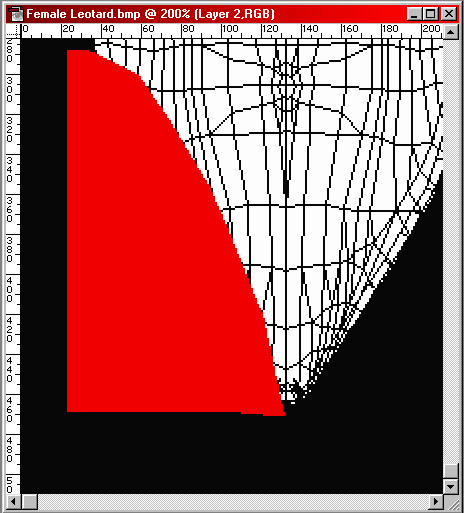
Here is a side-by-side comparison of the three "cutting" methods as used on the Leotard object. Keep in mind that for symmetrical objects (such as the Leotard), you only have to design the "cut" shape for the right or left side of the object- once the shape is designed, you can "Copy", "Paste", and "Flip Horizontal" for the other side.
Note: The screen shots shown here represent the lower-left-hand section of the texture map. The section to be "cut" has been colored red for clarity- it should be colored black before the image is used as a transparency map.
Use your browser's "Back" button to return to the page you came from.
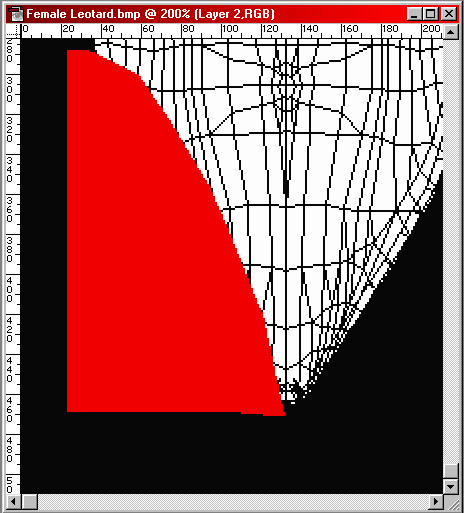
First select the area to be "cut" and then "Fill" the selection with black. (This "cut" section was created using the "Polygonal Lasso Tool".)
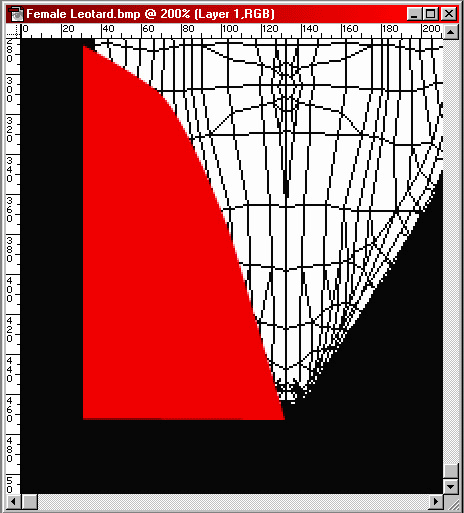
First create the path using the "Pen Tool", then adjust the path's curve using the "Convert Point Tool", and then go to the "Paths Palette" to "Fill" the "Work Path" with black.
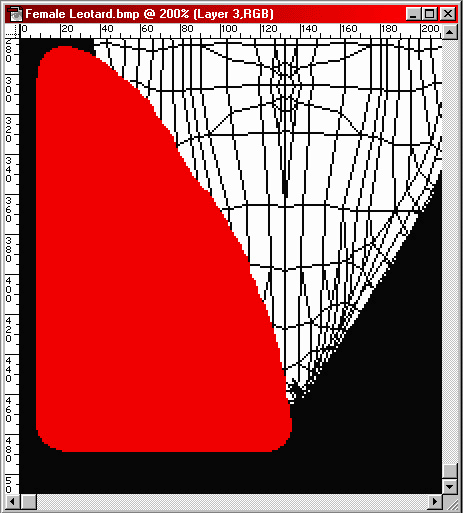
In the "Tools Palette", set the "Foreground Color" to "Default" black and paint the section. (This "cut" section was created using the "Pencil Tool".)